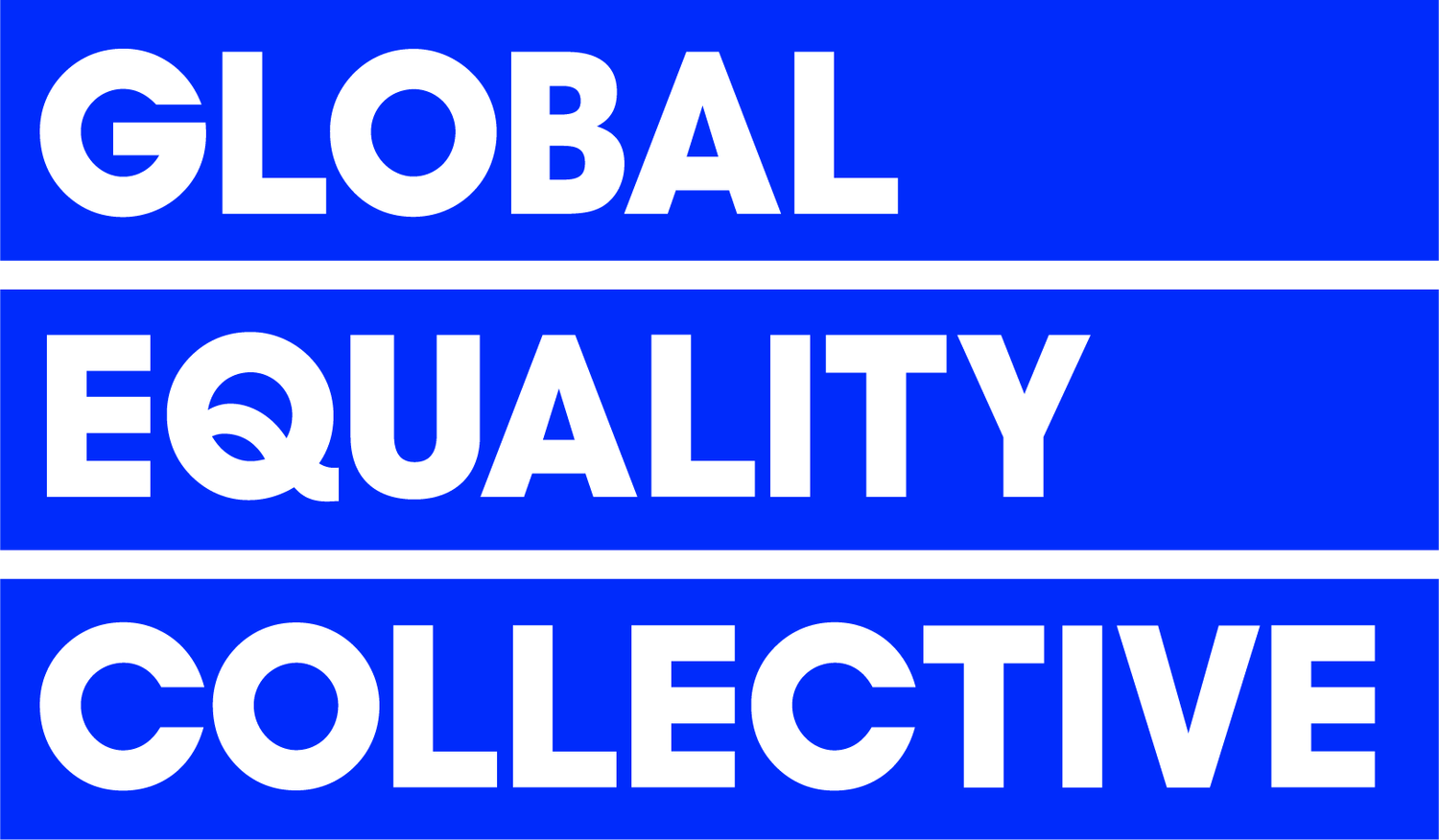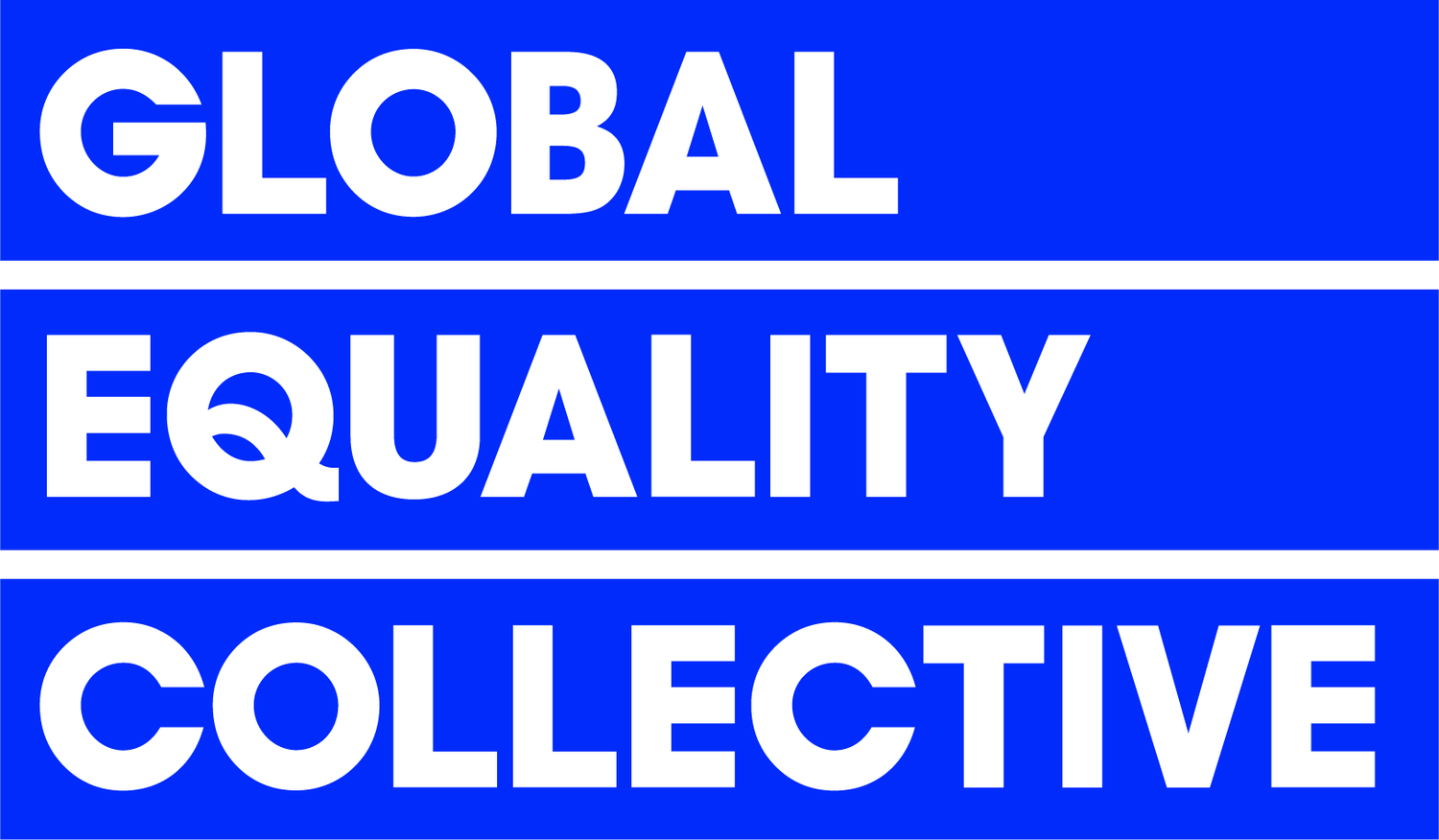Congratulations on taking your first steps towards extraordinary inclusion!
This section is dedicated to answering some questions, we think you may have, about the GEC Platform and how to get set up. We start with your Staff Module. This will include how you will get access to the GEC Platform and what you will do to share this with the relevant staff.
If you still have questions, please get in touch with us here as making D&I easy is what we are all about!
Step by Step Onboarding
Staff FAQs
-
You can jump directly into the Platform here and click on the green ‘Start Membership’ button on the left hand side.
Once you have filled out the details on the next page you will hit the paywall. You can either pay straight away and continue your journey, or drop us an email to request an invoice and once that is sorted we will push you through the paywall so you can continue setting up.
QUICK POINT it is worth checking your browser before you jump into the dashboard.
The GEC Platform loves:
Latest Edge, Safari, Chrome, Firefox and Opera
Latest Chrome on Android
Latest Safari on iOS
NOT IE11b please.
Please make sure you have a GEC friendly browser. Get in touch if you need help with this.
-
When you jump into the Platform, under the heading ‘How much will GEC Membership be?’, please be mindful of your selection here.
If you are an individual State school which happens to be part of a Trust, unless this is a TRUST WIDE Membership, please select the first option ‘A State/ Maintained School’.
If you are a State school which has multiple settings such as primary and secondary or infant and primary and you wish to survey both settings, please select ‘Multi-academy trust/ LAs’ as this will enable you to oversee both settings and collect separate data for each.
If you are a group of independent or international schools, please contact office@thegec.education and we will set you outside of this landing page. Please do not set yourself up as a 'Trust' as this is for state schools only.
If you have any queries about this part, please let us know before you hit ‘continue’ and we can advise you accordingly.
-
You can jump directly into the Platform here and click on the green ‘Start Membership’ button on the left hand side.
Once you have filled out the details on the next page you will hit the paywall. You can either pay straight away and continue your journey, or drop us an email to request an invoice and once that is sorted we will push you through the paywall so you can continue setting up.
-
The first thing to note is that the person who signs up to the GEC Platform is in complete control of it. (Oh, the power!)
We refer to this person as the “GEC Champion”.
For more than one setting, MATs or clusters of organisations, this person is called “the GEC Admin Champion”. They oversee the GEC Platform as it is shared and runs across your cluster of settings. They need to have an aerial view of the schools and be able to work across them.
For individual schools, we have mainly Head Teachers as GEC Champions and SLT. For Trusts, GEC Admin Champions can be a Trust Partner Lead or SLT. They then invite individual GEC Champions to lead in their settings.
Security is extremely important to us. As the GEC Champions you (and only you) will have the power to do most things on the GEC Platform. Make sure you are the person who will run this in your setting.
This is through the main GEC dashboard. Through this, you will complete the ‘Champion Audit’ survey for your organisation/s. You can access your data (through your report), before sharing your unique and personalised results with your team/s.
You can also access GEC Action Plans and our Champion Hub and share - but control of the main dashboard will be yours. This means you will be the one to invite and close the Staff Surveys, and have access to all the data that your people input.
With this in mind, the GEC Champion should be someone extremely familiar with the diversity, equality & inclusion status, as well as the vision of your organisation/s, AND be able (and empowered) to answer most questions about training, practice, policy and values at the organisation.
-
Whenever you go to app.thegec.education you will arrive at your dashboard.
Your dashboard will always be the place you arrive, and it will act as your guide, telling you what you can do next.
-
Membership registration to the GEC Platform - current prices:
STATE or maintained schools, early years settings or FE colleges £1000 (+VAT) PER SETTING
PRIVATE, international or non-maintained schools £2000 (+VAT) PER SETTING
MAT, LA or cluster of maintained educational settings £1000 (+VAT) PER SETTING
Your membership is less than hiring a DEI consultant for the day - as we bring you years of DEI data, training and action for all of your staff as a result of your membership. Not bad, eh?
If you wish to add the Student module this is only £1 a student in a state school and £2 for independent & international schools. See our FAQs on this for more information.
-
Your membership will last for 12 months from the date you pay via Stripe or from the date you request an invoice from us. You will be alerted within the GEC Platform when it is time to renew - and if you need help we will be there for you!
If you want to sign up for more than one year - and many do! - you can sign up for a maximum of 3 years. Just get in contact with us and we will arrange this for you.
-
One dashboard that contains your Staff module.
A single Champion Audit for your GEC Champion and/or leadership team to complete
A staff survey for all staff in your organisation
A student survey for all students (from age 3+)
On completion of the surveys, immediate access to your Staff Index and Student Index, consisting of bespoke data and analytics
QAed recommendations and coaching for action
The GEC Action Plan for leadership
The Champion Hub for all staff
-
The Staff Survey reflects the inclusion of volunteer staff in addition to all employed staff.
We would like all of your teaching and learning teams, from your SLT to your SEND support, school business leaders, admin, site staff and parent-volunteers, to also get involved and help you with your GEC Platform results. The GEC works with organisations like the ISBL (Institute of School Business Leaders) and Forum Strategy (for CEOs and COOs) to ensure our work works for everyone.
If you are wondering about whether to include contractors or other staff not technically employed by the organisation, as long as it is within IR35 guidelines we are OK with you doing that. Please note that in order to take the Staff Survey , the person must have an email domain (the bit after the @ in your email address) that you enter during set-up. More on this below in the section EMAIL DOMAINS.
Selecting just a section of your staff base may skew the results, and they will not be indicative of the views of the whole workforce - but that is your choice. If a section of the assessment is not applicable (like Curriculum Design with your site team) that does not matter. Just select ‘N/A’ or you will see we have built an opt-out for questions that do not apply to those not teaching or whom do not work with your students or families. The GEC Platform is built to help you learn and from everyone - no excuses.
To hear your staff feel about bringing their whole-self to work or how they feel about inclusion undoubtedly is the key to improving DE&I in your organisation and we are the only ones who will enable you to do this.
-
You have two choices as far as payment is concerned.
You can either pay by card when you reach the paywall or if you would prefer an invoice please contact us and we can get this sorted for you.
Once your invoice has been processed, we will enable your account and contact you to let you know it’s ready.
This option is available for both our individual and clusters of settings.
GEC partners
If you are a partner organisation, or part of one, we may have bonded and created discounts for your members. If you are unsure, just get in touch with us. If you would like to partner with us - again just shout.
-
Security is really important to us. We protect your data like it was our own, so as soon as you have paid we will ask you to upgrade your security to 2 factor authentication (2FA).
Passwords are not really enough anymore - they are too easy to get past. Think of 2FA as an extra level of protection for your data - and your account.
Watch this video to learn more about why 2FA is important.
-
Security is key to our work.
A 2 Factor authentication is only needed to set up the GEC Platform and for the GEC Champion overseeing the platform and data.
Therefore, when you are ready to start, we will ask you to activate 2 Factor Authentication for your account.
You’ll need an authenticator app on your phone for this stage.
If you don’t already have an authenticator app on your phone, head to the Apple App Store or Google Play Store and search for “authenticator app”.
Any will do - but in our team we are equally divided between Microsoft Authenticator and Google Authenticator in terms of our favourites.
Once the authenticator app is successfully installed on your device, look for an option that says “scan QR code”. Choose this option on your app.
Scan the QR code by holding your phone up to the computer screen so that the QR code appears in the square shown on your Authenticator app.
The QR code is the black and white square that looks like the one on the screenshot on the left: (don’t use this QR code though, use the one on your set-up journey)
Once your Authenticator App has scanned your QR code you will be shown some numbers called a “code” or a “one time passcode”.
Type these numbers into the box on your GEC Platform set-up screen.
You have now set up 2 Factor Authentication - Congratulations!
Keep the Authenticator App on your phone because you will need it again!
To maintain great security, the GEC Platform will ask you to enter one of these codes at certain points - usually when you log in from a new device, or if a certain amount of time has passed.
All you’ll need to do is open the app, get a code and enter it in in addition to your password. Easy right?
2 Factor Authentication prevents people sharing logins and passwords - if a new person wants to log into your account, they’d need the code from the Authenticator app on your phone to do so.
-
If you find that the 2FA is not working, please try the following before contacting our team:
Check you have downloaded the 2FA correctly by referring to the provider of your 2FA application.
If you have tried to set it up before, you may need to scan the QR code again; it creates a new QR code each time until it's set up correctly.
Is the time & timezone set right on your phone/ device? This can be an issue!
Can you try using another app? For example the Google Authenticator, instead of the Microsoft one or the other way around!
If you have multiple accounts within their Microsoft authenticator, for example, you can clear the accounts out. This will ensure that you are definitely providing the 2FA code for the GEC Platform account.
We find that the issue with the 2FA is normally not the issue with the GEC Platform, so please triple check before you contact us.
-
This stage is about adding a couple more details about your setting.
You can still complete your Champion Audit before completing this step, but it does need to be completed before you can view your results, get your mark, access your the Champion Hub and launch your Staff Surveys.
All the questions are relatively straightforward, but we have added a few that might mean you need to speak to someone else in your organisation. We will not share this information.
-
For GEC Admin Champions of Trust and Clusters, you will need to set up the different locations/ settings you have.
This needs to be done at the start of the subscription.
This means naming the settings and allocating your GEC Champions their own accounts. You will just need their name and an email. They will then complete the Self Assessment surveys.
You will have the ability (and power) to review all of their data, but they can only see their own.
As an Admin Champion, you will need to ensure you have ‘set up your setting’ profile - this is the BLUE box that says ‘Let’s set up your setting’ with ‘Complete profile’ in a white box underneath.
-
For some members, our ‘Global Equality’ demographics go the extra mile. For other members outside of the UK, they may want to personalise the options.
With the GEC Platform, you can do what suits.
When setting up your profile, you can now select which country you are based in.
The ‘default’ demographics are the United Kingdom’s 9 protected characteristics of the Equality Act (2010), plus a number of others such as single parents rights, socioeconomic status, languages and nationality.
If, for legislative purposes, like in France or Germany, you have to edit these, you now can with just a click of a button whilst setting up your profile!
As a cluster of schools you will have this option again. Just get in touch if you are unsure or come to either our weekly ‘Ask Me Anything’ sessions with our founder or the GEC Champion Network meetings. We are always in the wings!
-
As well as being able to review what your entire staff tell you in the Staff Surveys - more on this soon - you can create groups in addition to the inbuilt demographic filters.
This means you can create ‘groups’ of staff within your organisations in order to review diversity, equity and inclusion data further.
You can do this one layer deep. This means you could review:
Teams of staff - teaching assistants, governors, middle leadership, SLT, site teams.
Groups of recruitment tiers - early career teachers, leadership, host and international recruits.
Departments - you could include curriculum teams and then your operation teams as two separate areas, but detail curriculum areas as a full list.
Pastoral teams vs curriculum
PLEASE NOTE that staff would only be able to chose one group.
Or you might decide to NOT do this - just to look at staff as one group without this functionality. It is your GEC Platform so you decide!
-
To change your password click My Account (profile icon in the top right hand corner) which you’ll find on the top right of your dashboard.
Choose a new password, enter it twice, and click Update.
-
If you forget your password you can email us and we will send you a link, or click this link and follow the instructions to reset your password.
-
An email domain is the bit after the @ in your email address. For example, at the GEC our email addresses all end in @thegec.education.
In order to take the Staff Survey for your setting, a member of staff must have an email domain (for example @thegec.education) matching one of the ones that you entered during this set-up stage.
This is to make sure that only people from your organisation can complete Staff Surveys.
Some organisations have a few different email domains that they use, if you do, just press “Edit permitted domains” and enter the domains your staff use, without the @ and separated by a comma.
For example if the GEC were to use a few different email domains such as @thegec.education @gec.io and @gec.fr and @globalequality.com, we would need to enter them like this: thegec.education,gec.io,gec.fr,globalequality.com
-
If you are the GEC Champion, simply log into app.thegec.education.
Once you are in the dashboard, you will seen an orange box (image, left). Click “Complete Champion Audit”.
Once inside the Champion Audit survey, your answers are checkbox-only (there is no need to give any written answers or upload anything).
-
Of course! Just go to your ‘Profile’ icon (top right) and click ‘Permitted Viewers’. This will then ask you to add in the emails of leaders you wish to help you complete this or view results. Easy!
-
The Champion Audit has 13 sections. Most manage it in fifteen minutes to twenty minutes - so a break time! However if you want to share this and complete as a leadership team, allow an hour.
Remember that the GEC Platform is designed to ‘educate’ - we worked with academics and clinical psychologists to make sure it does - you will find that even your ‘simple’ assessment will ask you questions that you may have not thought of - or had time to reflect on before. Allow time for this and enjoy it!
-
No, the Champion Audit is save and continue so you can sign out, and come back to it later.
-
All Champion Audits MUST BE completed by all settings first to access the Staff Surveys.
This is to ensure you get the full snapshot of your organisation. Individual settings will NOT be able to access Staff Surveys until all of your settings have completed the Champion Audits. Champions of individual settings will see the Champion Audit on their dashboards. When they have completed this, the Champion Audit will disappear from their dashboard - as they have completed it.
The Admin Champion can then close the Champion Audits once everyone has completed them. Admin Champions can review the status of all of your settings on your dashboard so you will know which stage they are all at. Once completed and closed, you will be able to access the results across your settings - and individual Champions will be able to see THEIR OWN Champion Audit results.
It is at this point the Admin Champion can share the Staff Surveys to all of your staff across all of your sites at the same time.
-
The Self Assessment, Staff Surveys and Student Surveys can be completed at any time within the 12 months of your membership. They have to be completed in this order. The completed Self Assessment ‘unlocks’ the Staff Survey. The completed Staff Survey ‘unlocks’ the Student Surveys.
We would suggest you get started ASAP - you may even decide to do the GEC Platform more than once in a year to get a baseline and a comparison. Your GEC Platform Membership, your call.
Once you’ve completed your Self Assessment you will get access to our GEC Library, the Staff & Student Surveys and your Membership Mark.
-
Certain questions on the Champion Audit have a small purple “i’ icon on them. hover over this icon to see a short explainer, which will clarify the question.
If you still have questions just click the green chat button (see image below) in the bottom right and chat with us.
Make sure you tell us the section the question is in - and you can even copy and paste the question in if you wish! Otherwise email us office@thegec.education and a member of the team will assist you as soon as we can.
Your staff will have this function when they do their surveys too!
-
If you want to save and exit the app before you have finished, just click the black “Save Progress” button in the bottom left hand corner of the Champion Audit.
-
Once you have completed all the mandatory questions, just click the purple “Submit Assessment” button in the bottom right hand corner of the Champion Audit.
-
In order to submit your Champion Audit survey, you must complete all the mandatory questions.
If you click the blue “Submit Assessment” button before you have completed all the mandatory questions on the Champion Audit, the Platform will automatically take you back to the first section that is not complete. For example, in the image on the left, you would be taken to section 4.
Once you have completed all the mandatory questions, just click the blue “Submit Assessment” button in the bottom right hand corner of the Champion Audit.
-
No, the Champion Audit is not anonymous.
The Champion Audit is an assessment for your leaders within the organisation. You know you are completing this so there is no need for it to be anonymous.
The Champion Audit is an important way to baseline where each setting is on its journey; it should be the beginning of a conversation as a leadership team - who is doing what? What can we share between settings? What can we learn from each other?
(The Staff and Student Surveys, however, are anonymous).
-
You can see SECTION NUMBER.
To the right of that is the SECTION TITLE.
The colourful blocks are YOUR Champion Audit ANSWERS. These are the answers you (and your viewers if applicable) gave when filling in the Champion Audit.
All RAG rated. Green is ‘Yes’, Amber is ‘In Progress’ and Red is ‘No’.
The blue blocks are questions you answered ‘I don’t know” to.
-
In your full results, you may see flags.
A flag shown on the rolled up (not expanded) section is telling you that there’s something you need to see inside the section.
A flag shown next to an individual question denotes an important area for DE&I, that has scored negatively - or positively - in your results. These will be rolled out over the next few weeks.
Flags are shown in both the Champion Audit and Staff Surveys.
‘Important’ orange Flags indicate something you should address now. These are where one demographic answered negatively or a large % of all respondents answered negatively.
‘DEIJ Achievement’ green cups will indicate this is an area you should celebrate - woohoo! This is only on the Staff Assessments and means a single demographic gave you 100% positive responses. Well done you!
We are looking for Members for case studies - so please do tell us!
-
Once your Champion Audit/s and Staff Surveys are complete you will see a summary of your results on your dashboard.
The RAG (red/ amber/ green) rated summary will show how many “yes” (green) “no” (red), “in progress” (amber) answers you had for each question in that section.
Click the “View Full Results” button to see your full Champion Audit or Staff Survey index.
-
Again, yes - you can share your results by clicking the “Manage Viewers” button in the top right hand corner of your results. You can do this with your Champion Audit, and your Staff and Student Surveys.
When you share the results you will also share access to the GEC Action Plan and the Champion Hub - you are on your way!
Rolling out your Staff Module
-
The Staff Surveys has been designed to be completed by the whole organisation.
We have called these ‘Staff Surveys’ rather than ‘Teacher Surveys’ to reflect the inclusion of volunteer staff, in addition to all employed staff.
We would like all of your support teams, your administration, your site teams, break-time supervisors, SEND support and volunteers, in addition to your teaching and leadership teams, to also get involved and help you with your GEC Platform results. Consider how you will do this - and when.
Selecting just a section of your staff base may skew the results, and they will not be indicative of the views of the whole workforce.
Again come to one our network meetings or get in touch if you want some coaching in this.
-
Yes! Remember you had the option of setting this up at the start. If you have chosen this, consider how and why you share this information. How will it help your staff, your current retention and future recruitments? And, like with everything else, if you want help with this just get in touch!
-
All of them!
You only pay for the setting, not the staff members. You will be allocated the number of Staff Surveys that you stated when you joined the GEC Platform.
To be clear, once all the surveys have been used (i.e. all the Staff Surveys have been taken), nobody else will be able to complete a Staff Survey. In this instance, please reach out to office@thegec.education to let us know, and we can look into increasing your numbers.
-
If you have entered too few staff, please contact us and we can change it for you.
-
Once you have completed your Champion Audit, you will see a blue box on your dashboard.
Click the LAUNCH STAFF SURVEY button to enable a link to send to your staff.
You will see the LINK on the next, yellow, box which appears.
For security reasons we do not contact your staff for you.
Simply copy the link and send it to your staff in an email.
We have written a draft email that you might like to use which you can find in the DRAFT EMAIL TO SEND TO STAFF section below.
-
When you have closed your Champion Audits for all of your settings, you can share the Staff Surveys.
You can do this by email - below - using your personalised and individual ‘magic link’. Staff will then be able to access your GEC account. They just need to select the main setting that they work with from the list offered.
They then can complete the Staff Surveys.
-
For security reasons we do not contact your staff for you.
You’ll need to copy the link from the yellow box on your dashboard and send it to your staff in an email.
We have drafted an example email that you can copy and paste if you wish. All you need to do is to fill in the information specific to your organisation which is shown in angle brackets <like these>.
Dear <Colleague name>,
<This setting> has decided to sign up to the GEC Platform, the multi-award winning and world’s first DEI platform for education!
What does that mean?
The GEC Platform provides us with a clear 4 step programme for inclusion and diversity.
The first step is the understanding our own data and research through two surveys. An organisational survey has been completed by XXX, your GEC Champion already. We will be sharing these details XXXX.
Now it is your turn! GEC Staff Survey!
What do you do?
<Follow this link> and answer all the questions. Simple.
There are 13 sections in total and it should take around 20 minutes to complete in one go. Don’t worry if you can’t complete it all at once, the GEC will save your progress so you can come back later.
Your answers are completely anonymous, so please be as honest as you can. The GEC Staff Survey is designed to be educational so will ask thought provoking questions. Please be as honest as you can be to help us understand the ‘voice’ of our staff body.
Once you have finished, hit “submit”. If you have any questions please contact <GEC Champion name> at <GEC Champion email address>.
Our deadline for completing this is XXX
What happens next?
Once the step 1 is complete, we will be able to see our results - step 2 - and use them to both find & close diversity and inclusion gaps, plus evidence our successes in the GEC Action Plan (step 3). The GEC provide us with incredible recommendations and resources to close gaps and celebrate our successes. It will be a team approach!
Step 4 is when you all get access to the Champion Hub, a ‘Netflix’ style library full of DEI training. Any questions, please get in touch otherwise happy answering!
Oh, you can also join the GEC community @GECcollect across socials and their website is thegec.education
From <GEC Champion>
-
Some members choose to launch their work with the GEC during a training day and complete the surveys within this day - others swop out an hour meeting. We are happy to discuss this with you in our ‘Ask Me Anything’ sessions, GEC Champion Network or with a member of the team, but the choice is yours.
We would suggest that you try to launch it at a time where there won’t be a lot of absences, as a general rule of thumb, it’s best to try to avoid Christmas, Summer, public holidays and school holidays.
It is also key for them to complete this as individuals - this will not only mean it is quicker for them! - but it also means they can really focus on their responses.
We would always suggest you allow 2 x sessions of 30 minutes for them to complete it - and throw in biscuits too.
-
Because it needs to be a snapshot survey, it’s important that you limit the time the staff assessment period to three weeks.
Survey trends show that the majority (around 80%) of respondents answer in the first week with the remaining 20% answering over the next two weeks. Anything over this time is generally a waste. Leaving the Staff Surveys open for more than three weeks also risks the results no longer being an accurate “snapshot” of your status.
We don’t close the Staff Surveys for you, this is a step for you to do yourself so it’s important that you keep an eye on your engagement over time (see HOW DO I ENSURE MAXIMUM ENGAGEMENT WITH THE STAFF ASSESSMENT? section below) and close the survey after three weeks.
-
When you have launched your Staff Surveys a new box will appear on your dashboard.
When you are ready to close your Staff Surveys, simply click the “Close Surveys” button.
Closing your Staff Surveys is permanent and can’t be reversed.
-
When people start completion their GEC Staff Assessments you will see box like this on your dashboard.
It shows you how long your Staff Surveys have been live for as well as how many people have completed it.
Once your Staff Surveys have been closed, the number of people who have completed it disappears so please do make a note of it before you hit the button, if you think it will be a useful stat for you to keep.
-
We recommend generating engagement with your Diversity, Equity and Inclusion plans as a whole for a few weeks before you send out the Staff Surveys.
This will ensure that your workforce understands the ‘why’ behind the Staff Surveys ask.
Some of our members frame the Staff Surveys with a briefing, presentation, workshop or forum to engage staff around the topic. Other settings present it as part of an existing Diversity & Inclusion meeting, SDP or session.
Some of our members create an internal campaign around the Staff Surveys with creative reminding people that the Staff Survey is coming and why it’s important to engage with it. A pledge for DEI can be another way to engage.
We’ll be sharing more detailed case studies on how each of our members generated excitement and engagement around their GEC Membership soon.
-
The GEC Platform is committed to protecting the privacy and confidentiality of all participants. We strongly encourage all users to anonymise their comments and refrain from including any personally identifiable information (PII), such as names, specific locations, or identifiable descriptions.
While the Platform does not currently use automated tools to review and anonymise comments before processing, we rely on users to follow privacy guidelines when submitting their feedback. If any comments are found to contain PII, they will be flagged for review and may be removed or anonymised to ensure compliance with our data protection standards.
Your privacy is our priority, and we take every step to safeguard your data while allowing you to participate in the platform's activities. -
You don’t. This was a conscious step we took to ensure staff anonymity.
Because you will have to email all staff to remind them to complete their Staff Surveys, we recommend taking the opportunity to thank those that already have in the emails. (See section WHEN AND HOW SHOULD I ‘CHASE’ STAFF TO COMPLETE THE STAFF SURVEY)
We can create a mechanism by which the GEC Platform handles all communication and reminders, that way we will be able to schedule ‘chasers’ to anyone who has not yet completed their Staff Surveys, without breaking anonymity.
If this is a feature you would be interested in us developing, please let us know.
-
We recommend generating engagement with your Equality, Diversity and Inclusion plans as a whole for a few weeks before you send out the Staff Survey. This will ensure that your workforce understands the ‘why’ behind the Staff Survey ask.
We recommend sending three reminders to your staff-base.
At the end of week 1. The end of the first week is a great time to send an email to thank those that have completed the survey already, and remind the rest that there are 2 weeks left to complete it. This is also a good opportunity to remind everyone that their answers are anonymous, and to answer as honestly as they can.
At the end of week 2. The end of week 2 is a good time to thank the people who have completed the survey and remind everyone that there is just one week left in which to engage. Remind everyone again that their answers are anonymous and that you are looking for honesty and engagement.
With a couple of days to go. A couple of days before you close the Staff Surveys it’s a good idea to send one final thank you to the staff that have submitted their answers and poke those that have yet to do so. Remind them that everyone’s opinion of valid and important - regardless of their thoughts on diversity, equity and inclusion.
-
Once you have closed the surveys, you will automatically get your Staff Index and personalised reports and the GEC Action Plan.
It is at this point, you will be able to look at the research and data produced by your own setting.
You will have ‘flagged’ areas to focus on (if you wish), you can use the surfaced demographics to work out which groups you are working best for - and those you need to close.
We have also added the GEC Action Plan for your setting - and you can share this with your chosen representatives (just as you could the Champion Audit reports) by using your ‘Manage Viewers’ control!
You will also see you can now share your GEC Champion Hub link with your staff, and you can even request your organisation’s demographic data if you wish too.
-
Like the Champion Audit, these are RAG (Red, Amber, Green).
These are a likert scale - Strongly Agree, Agree, Neither Disagree or Agree, Disagree, Strongly Disagree.
Some questions have a n/a option. These are grey.
All tick-box responses will be purple.
Strongly agree & agree = Green
Neither Agree or Disagree = Amber
Disagree or Strongly disagree = red
n/a = grey
----------
Regarding Sections 2, 8 + 9:
Reverse-Scored Questions and How the Platform Handles Them
Some survey questions in the GEC Platform are reverse scored. This simply means that the question is phrased in a negative way — for example, “I have been discriminated against”.
To keep the insights easy to read and consistent across all questions, the platform automatically flips the results of these reverse-scored items. This means Champions don’t need to worry about adjusting or interpreting the scores — the Platform does this automatically.
So, no matter how a question is worded:
Green always means a positive experience (e.g. “I have not been discriminated against”).
Amber represents a neutral or mixed experience.
Red always signals a negative experience (e.g. “I have been discriminated against”).
This ensures that all insights are displayed consistently, where green = good, amber = neutral, and red = negative, and that data feeds accurately into the Staff and Student Inclusion Indexes.
By doing this, we make sure our Champions can focus on understanding what the data tells them — rather than worrying about how it’s been calculated.
------------
Added to this are orange ‘flags’ that our Collective have seemed to be important areas of focus for you.
Green ‘DEI’ cups to show where staff have responded strongly to the great work you have done with agreeing 80% or more in total.
If you need any help reading your results, please contact liv@thegec.education and she will be able to assist you.
-
Use the RAG rating to help you understand the voice of your staff. You can then see the demographics - top 3 and bottom 3 or surface up all of your demographics through our widget.
Use our inbuilt GEC coaching ‘recommendations’ to help you close gaps. These can be personalised and added to your GEC Action Plan.
Transforming Cultures at Scale - GEC Action Plan & GEC Library
-
The GEC Action Plan is the bridge between your results and your actions.
Each question and statement in the GEC Staff Survey report has between 1-3 ‘GEC Recommendations’ for your organisation. These have been QAed by our team of DEIJ experts and our GEC Collective. These are personalised to each statement and are written with action in mind.
By selecting a ‘Recommendation’ you can add this to your GEC Action Plan. We have spilt this into four areas:
Communication - Collaboration - Education - Practice & Policy
You can personalise this (dates and customise notes and text) and tick off as completed when you are happy with it.
The GEC Action Plan will run over your renewal so you can track this year on year.
-
We have created the GEC Champion Hub to be the ultimate DEI training hub - boasting over 30 hours of CPD and 250 resources for each and everyone of your staff!
With our GEC Playbooks written with our GEC Circle of experts, the latest videos, podcasts and everything GEC, YOU can access this for the entirety of your GEC Membership.
With new content constantly being shared, this is where you can house all of your education for your educators.
If you have any new content that you would like added to the Hub, or if you have any feedback on what you love or what might be missing, please don’t hesitate to contact our Platform Member’s Relationship Manager, Liv, to let her know: liv@thegec.education
We are delighted to now be able to share the GEC Champion Hub with all of your staff. On the GEC Platform dashboard, you will see a second ‘Magic Link’. All of your staff will be able to access the GEC Champion Hub from one browser on one of their devices (so get them to decide in advance). We suggest they use their staff laptop or tablet where possible. The GEC Champion or GEC Admin Champion can share this via an email. Our template is here:
Dear <Colleague name>,
<This setting> would like to share the GEC Champion Hub with you!
What does that mean?
The GEC Champion Hub houses the building blocks to DEIJ education and training from the Global Equality Collective.
What do I do?
You need to choose one browser and device to use for the GEC Champion Hub. We advise you use your staff laptop/ tablet. You will get one login so choose a device that you find easy to read from.
Then all you need to do is paste <this link> into your browser.
Do I need to focus on anything?
Yes - as an organisation we want you to focus on <insert topic or resource> first. We will be discussing this <date of meeting>.
or
No, have a general look about and <the GEC Champion> will be in touch soon with what we are focusing on as an organisation and communicating the time we are giving you to do this.
What happens next?
We are a GEC member and we are using the GEC Platform to both to find inclusion and sustainability gaps and close them, and celebrate what we are smashing. Enabling you, our staff, to learning in this area, from observed lived experiences to the most up to date research, reading lists to webinars, will help all of our stakeholders in changing the world for the better here at <insert organisation name>.
We cannot wait to see where this takes us!
From <GEC Champion>
-
You can get in contact with us directly office@thegec.education or come to an Ask Me Anything meeting with Liv and share your thoughts! We co-design our work with you so are always open to ideas!
-
Again just get in touch. We will send you a template form and then create a bespoke webpage for you, which will go into the GEC Champion Hub and we will put across our socials (if you want us to!). Here are some examples for you!